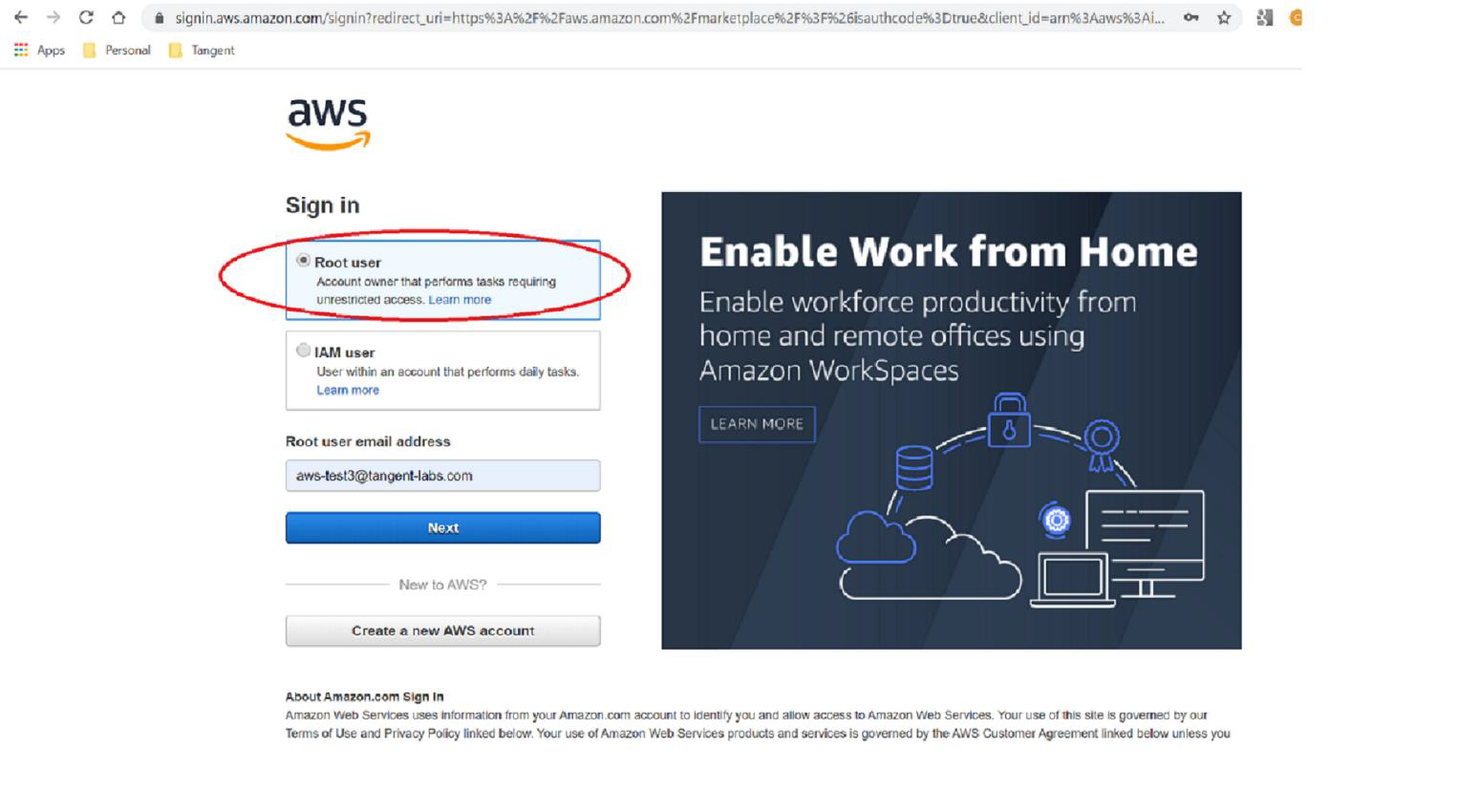Getting Connected to AWS¶
AWS Landing Page¶
To access the LoUPE product page and become a subscriber, you must first be logged in to your AWS account. See the AWS Market Place login page here: https://aws.amazon.com/marketplace/ and follow the AWS login in link.
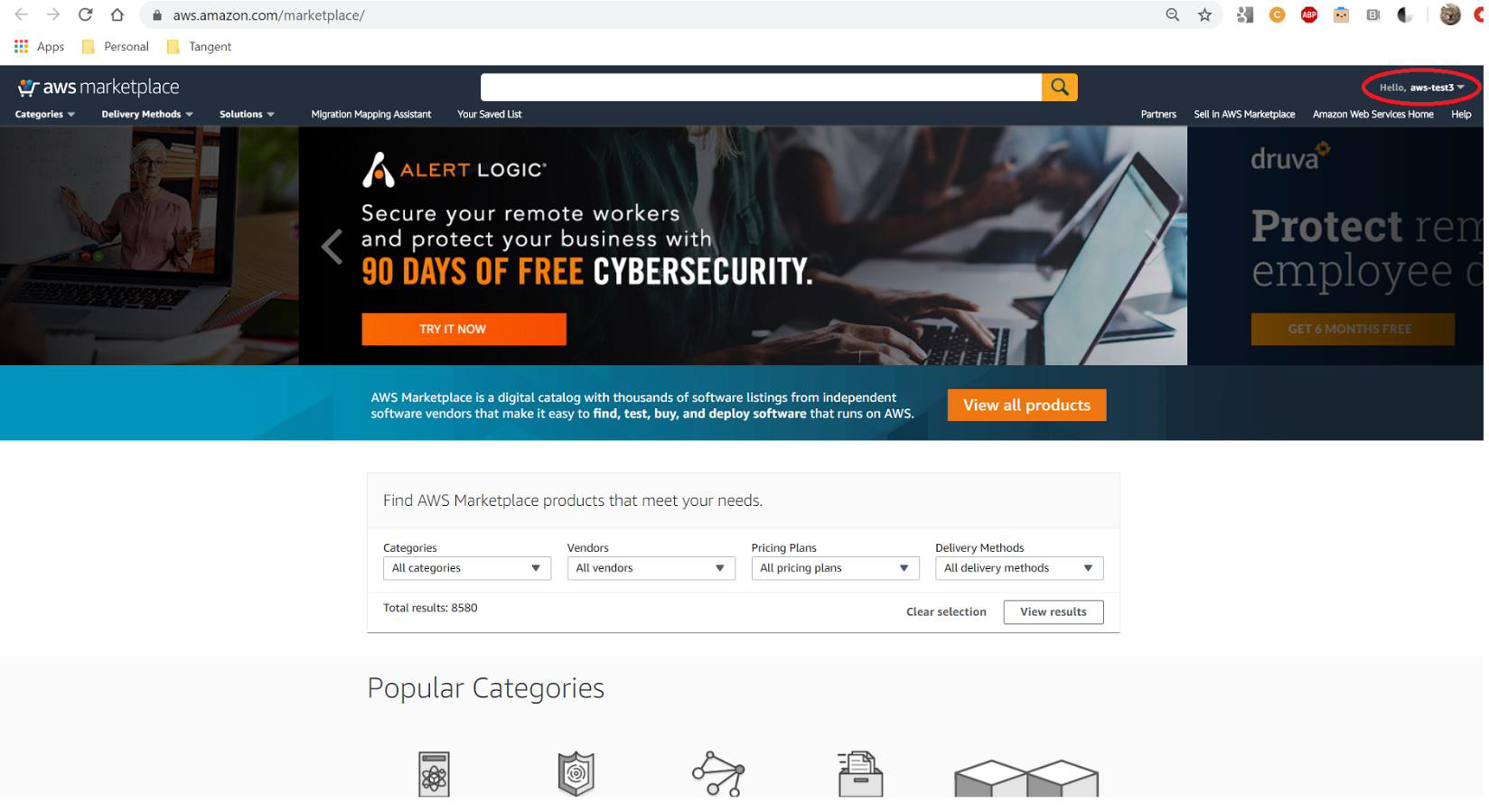
AWS Landing Page
LoUPE Product Page¶
Use the following link to navigate to the LoUPE product page in the AWS Marketplace: https://aws.amazon.com/marketplace/pp/B083XBSLV1
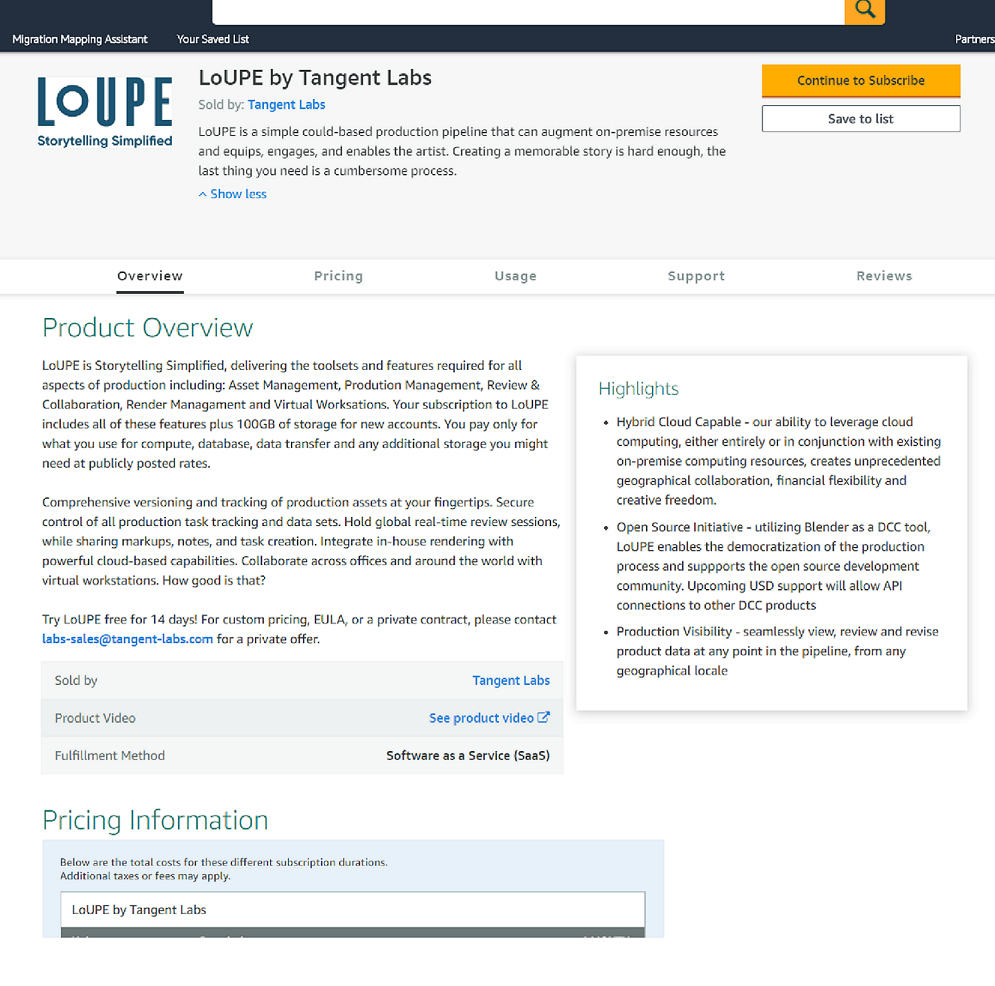
LoUPE Product Page
Subscribe to LoUPE¶
Click the Continue to Subscribe button to begin your subscription process.
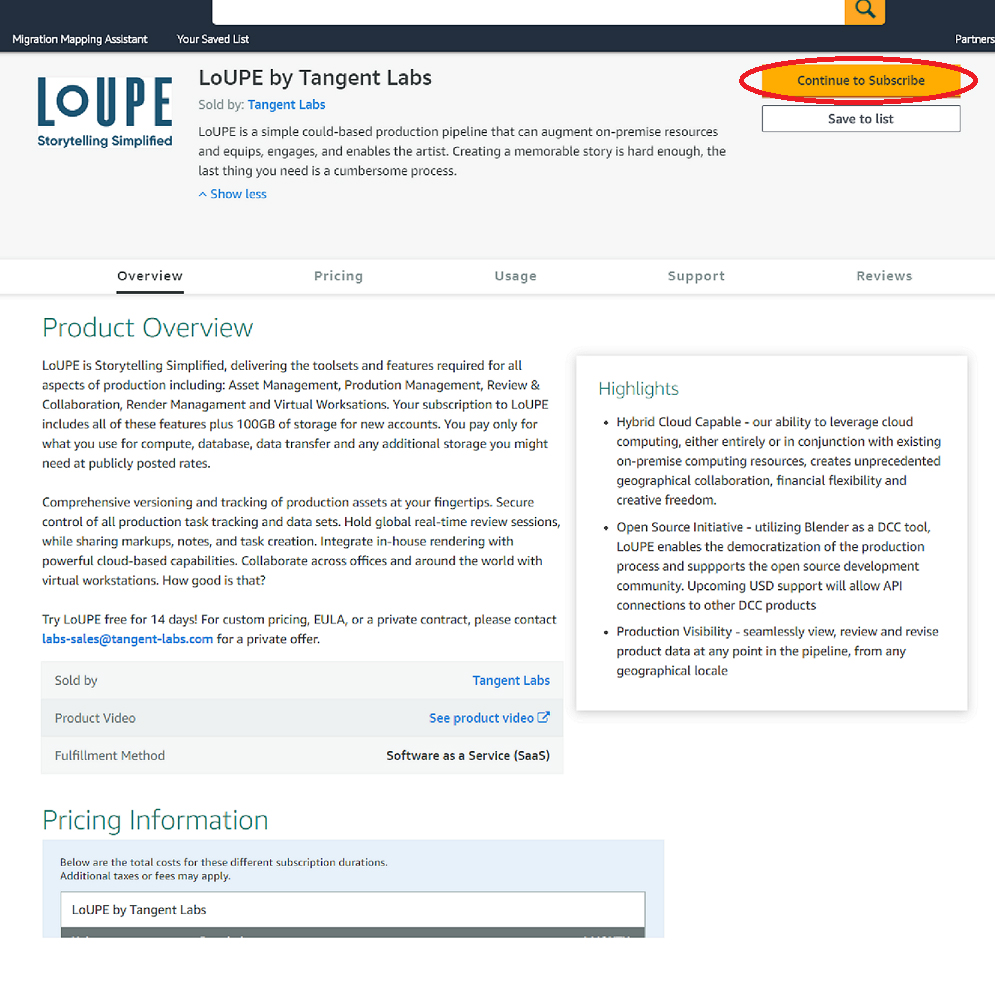
Click “Continue to Subscribe”
Configure Your LoUPE Contract¶
You will be directed to the LoUPE contract page. Fill out the details of your request.
Please select 1 unit of the free Monthly Subscription option. This will include the following:
Users S3 EC2 Data Transfer RDS MediaConvert API Requests 1-5 25GB 10GB 10MB 60 mins Please select “yes” to auto-renew. You’ll be reminded before your renewal date and may cancel at any time. Selecting auto-renew during sign-up will streamline the process of transitioning to a subscription if you choose to.
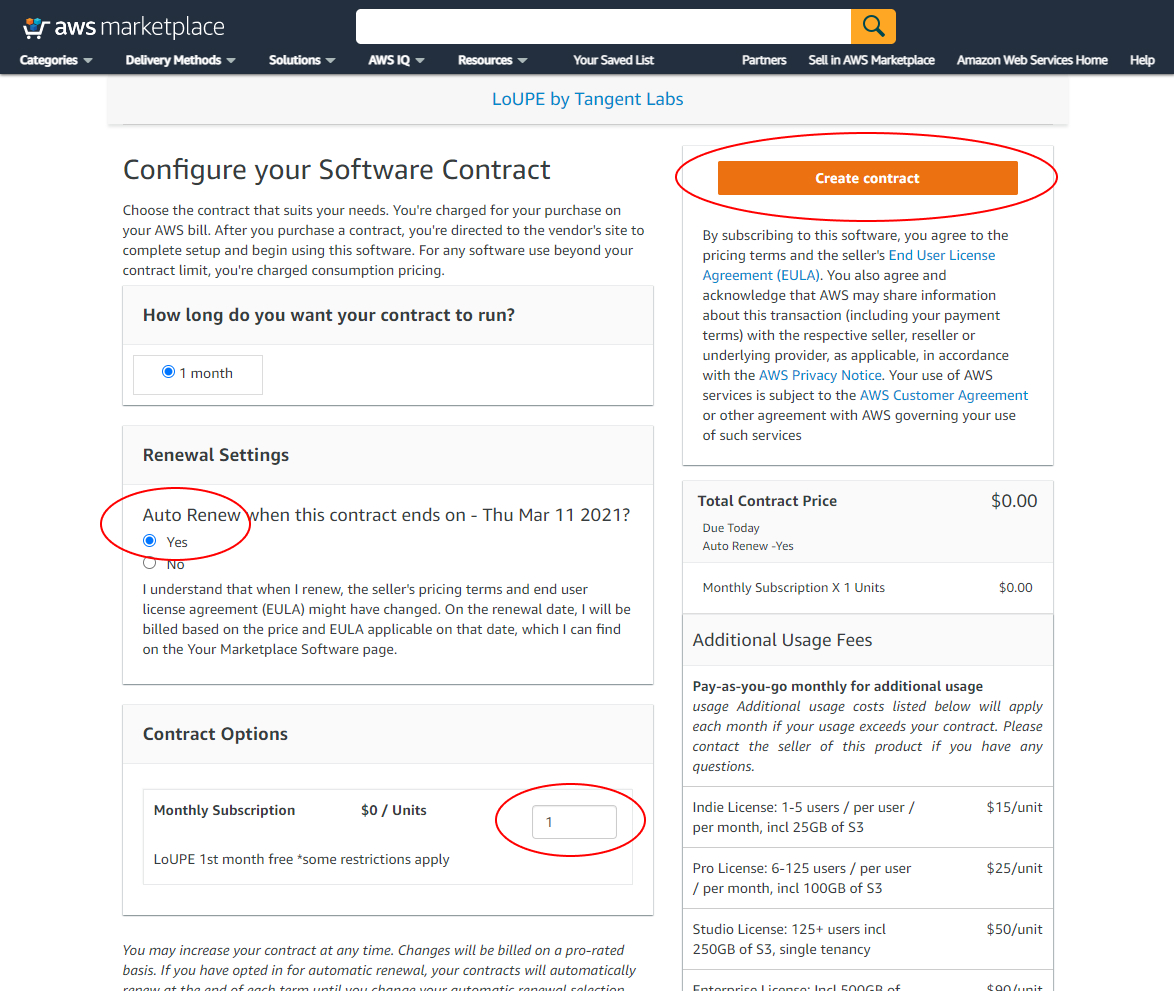
Configure your LoUPE contract.
Note
Terms will be re-visited when your free trial concludes, and you move to a full subscription.
Then click, Create contract.
Contract Confirmation¶
You will get a confirmation dialog with the details of your contract to be purchased.
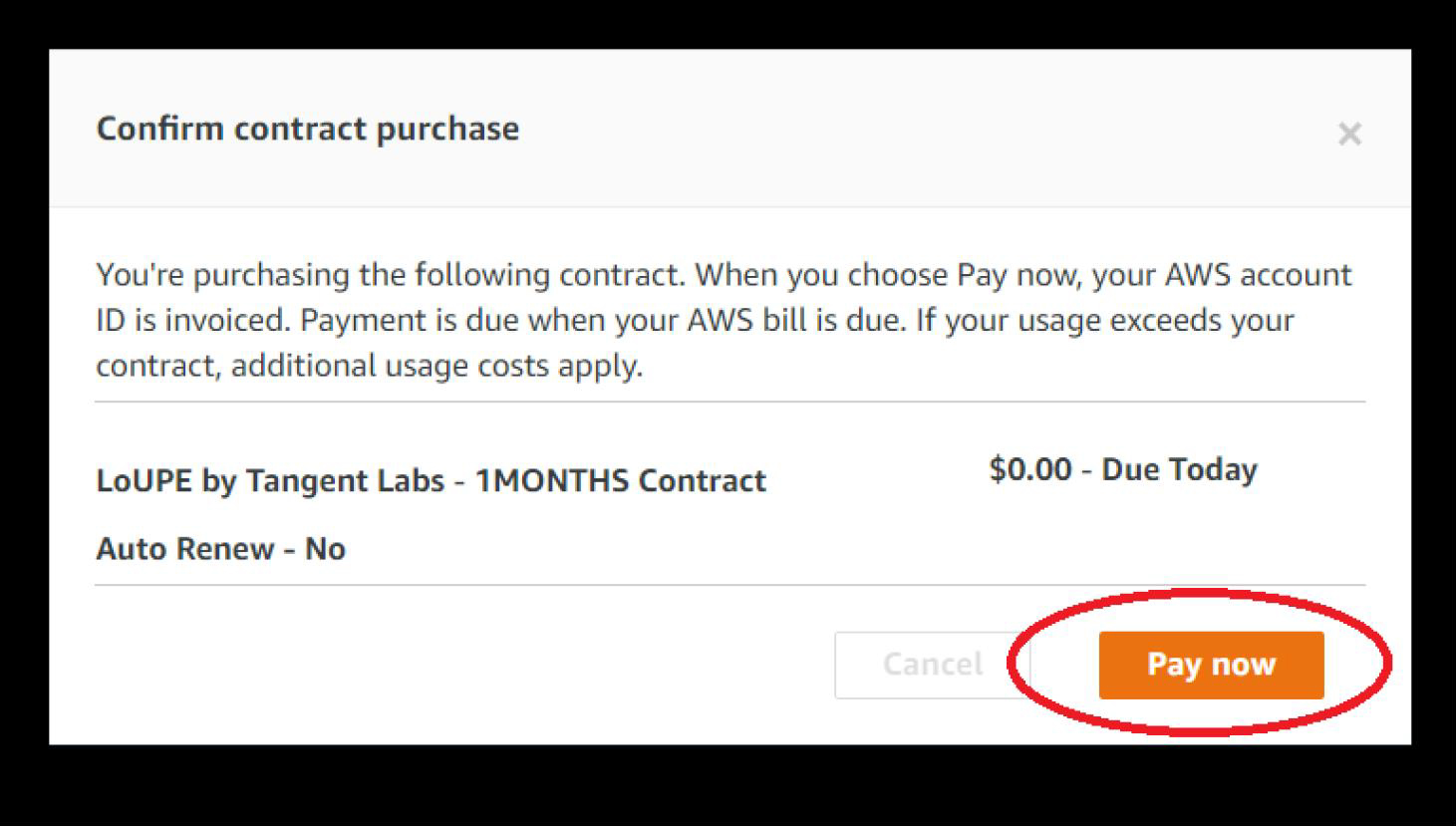
Confirm your LoUPE contract.
Click the Pay now button to confirm your contract.
Configure LoUPE Account¶
Click the Setup your account button to complete your registration.
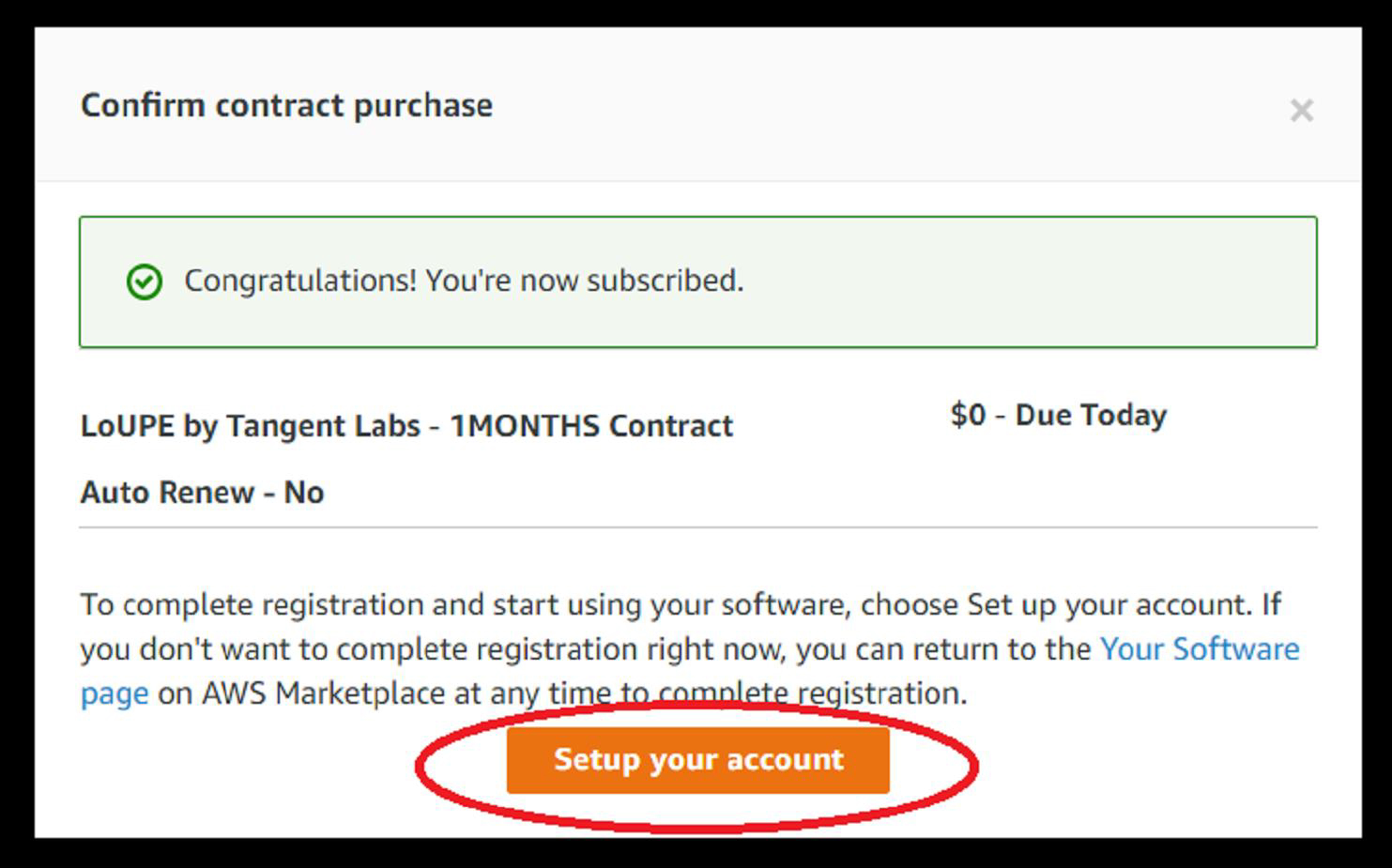
Configure your LoUPE account.
LoUPE Registration Details¶
You will be taken to the registration page. Fill in your details. Fields marked with an asterisk are required fields. Fill in any other optional data as you prefer. If you do not have a Company name, please use “n/a”.
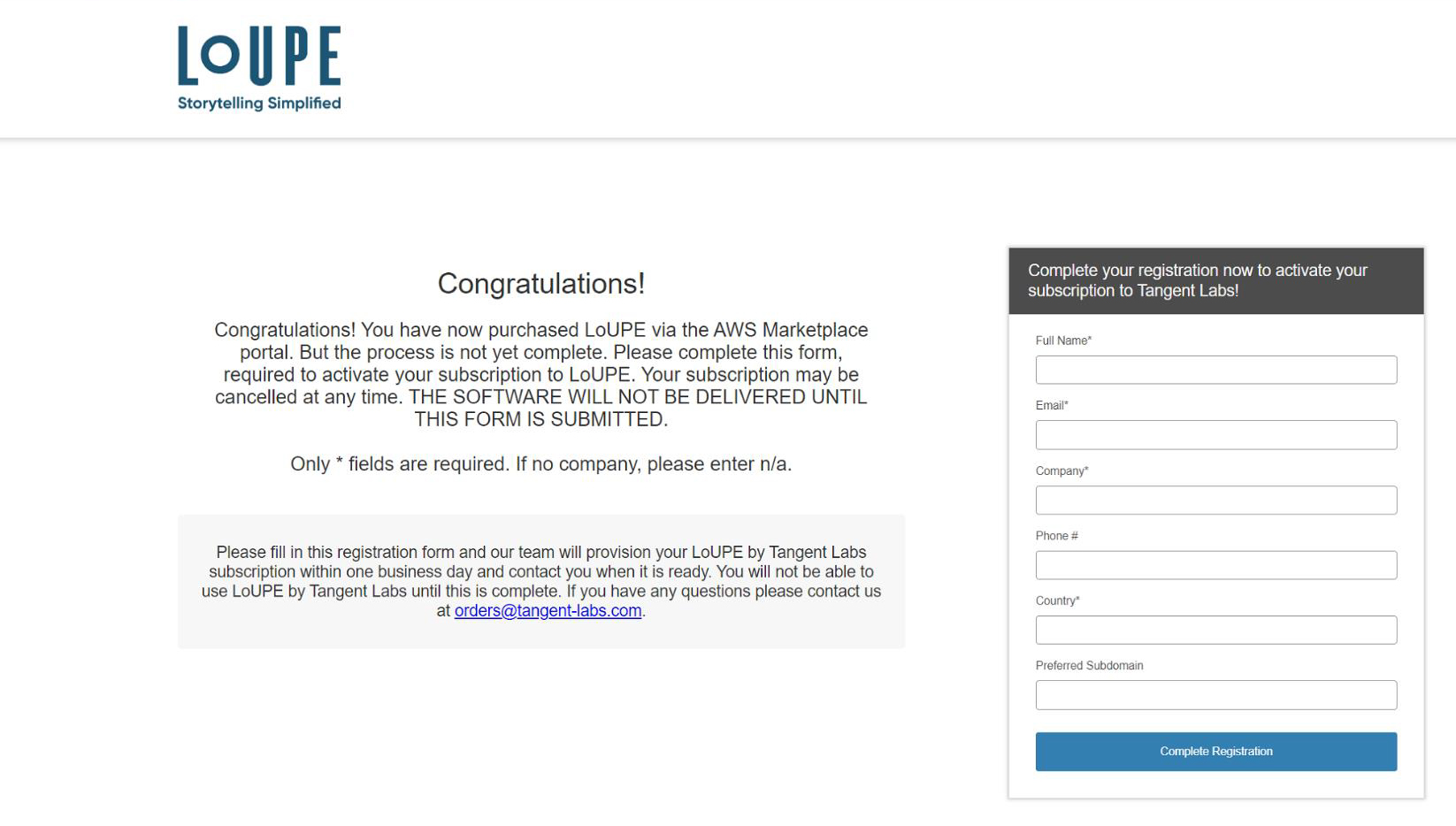
Fill in your registration details.
Then click the Complete Registration button.
Completed Registration¶
Once you have completed entering your details, you will see the LoUPE registration completed dialog.
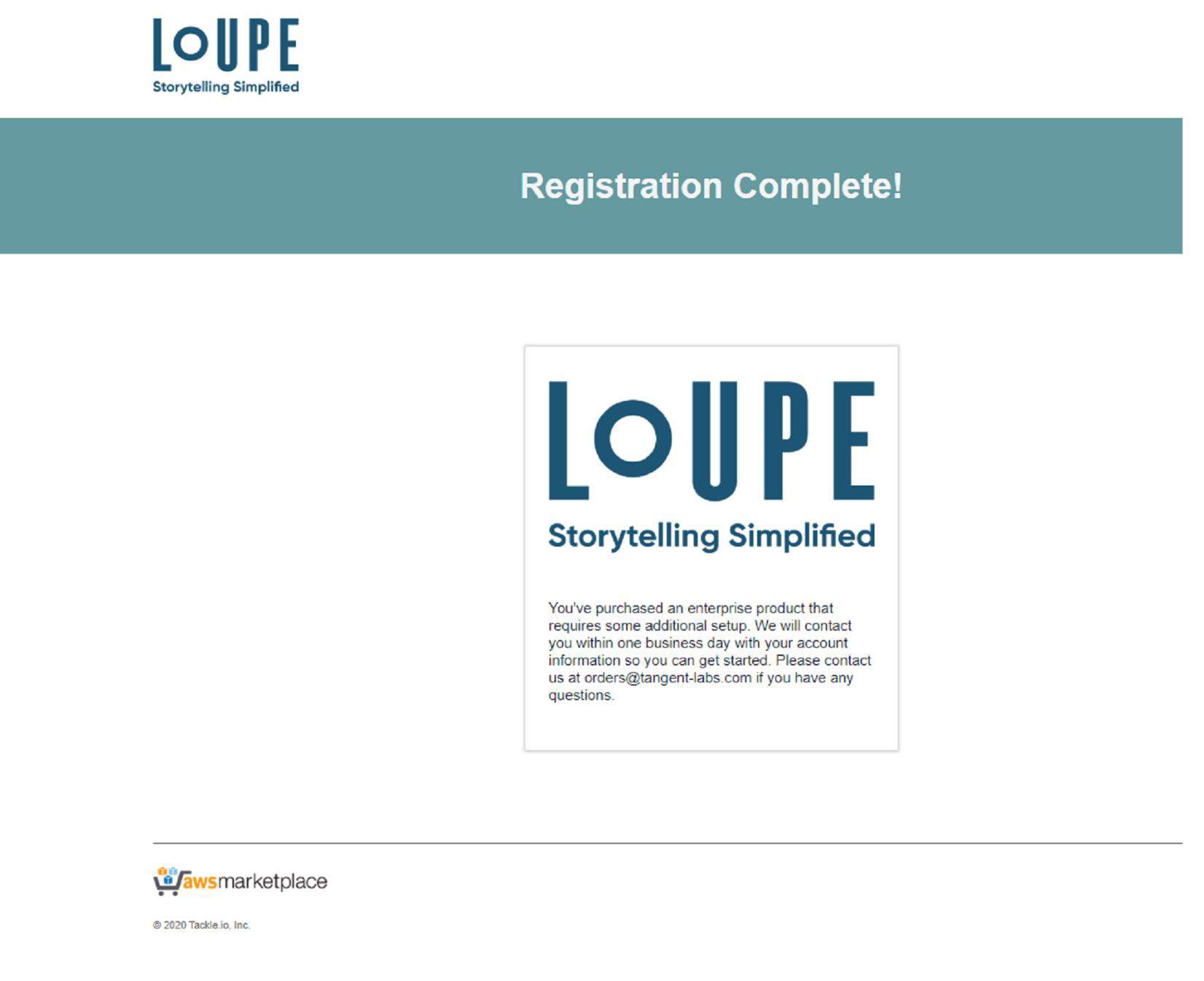
Congrats! You are now registered for LoUPE on AWS!
LoUPE Confirmation Email¶
Shortly after completion you’ll receive a confirmation email to the address you’ve specified. Be sure to check your junk/spam folder if it doesn’t appear in your inbox.
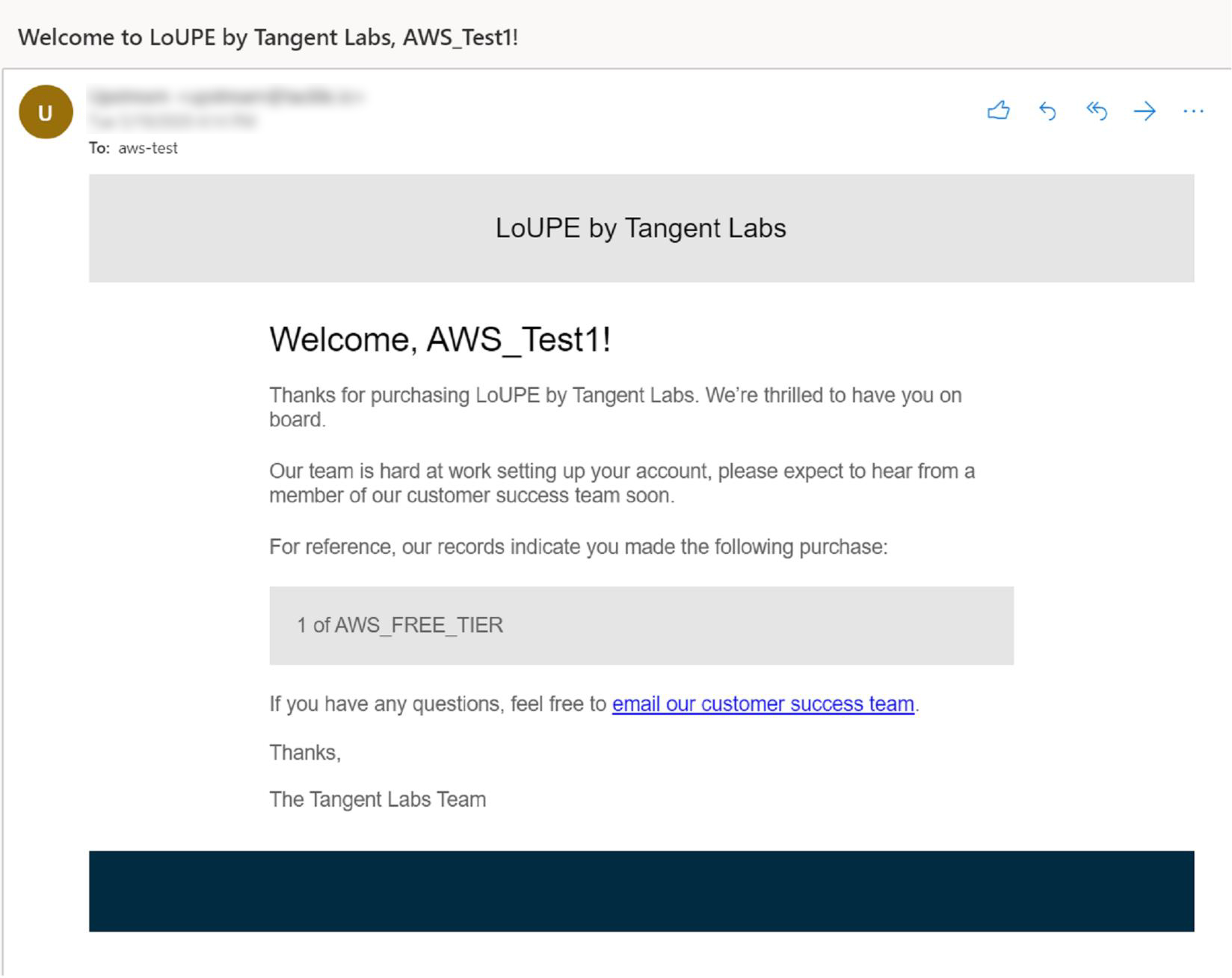
Post Registration¶
After you have completed your subscription contract, Tangent Labs will begin to provision your LoUPE instance. Generally, you should expect to hear back from Tangent Labs that your product is ready for use within 1 business day.