Creating Projects¶
Projects can be created from the LoUPE landing page, or from the Company page.
From the Landing Page¶
The landing page can be accessed from the Global Navigation bar along the top of the interface by clicking on the first entry in the project switcher on the left, or by clicking on the LoUPE logo in the center.
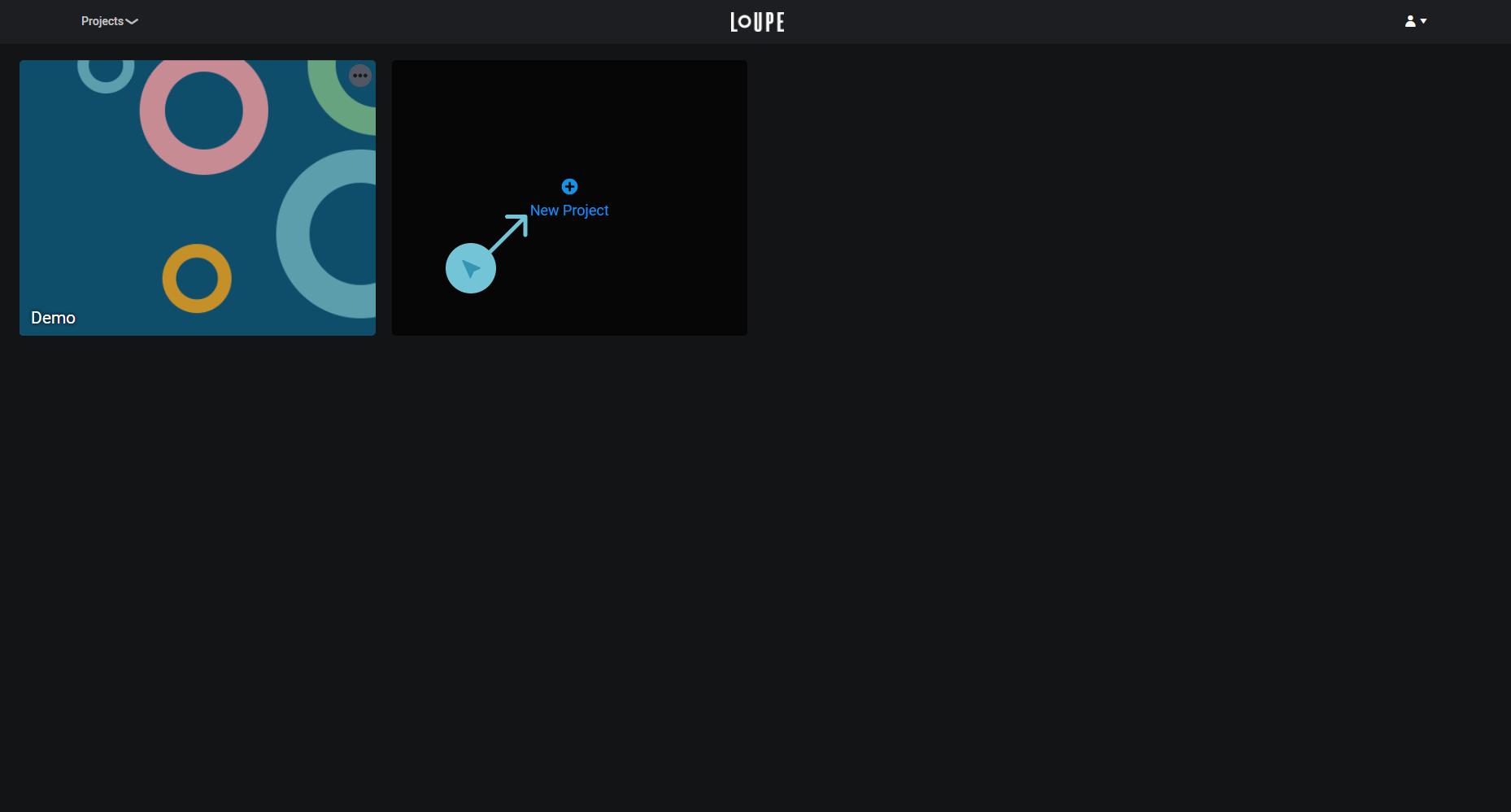
The LoUPE Landing Page with New Project button.
The last entry in the projects list is always the New Project creator. Click on it to open the project creation modal.
From the Company Page¶
The company page is accessed from the User Menu in the top right of the Global Navigation bar along the top of the interface.
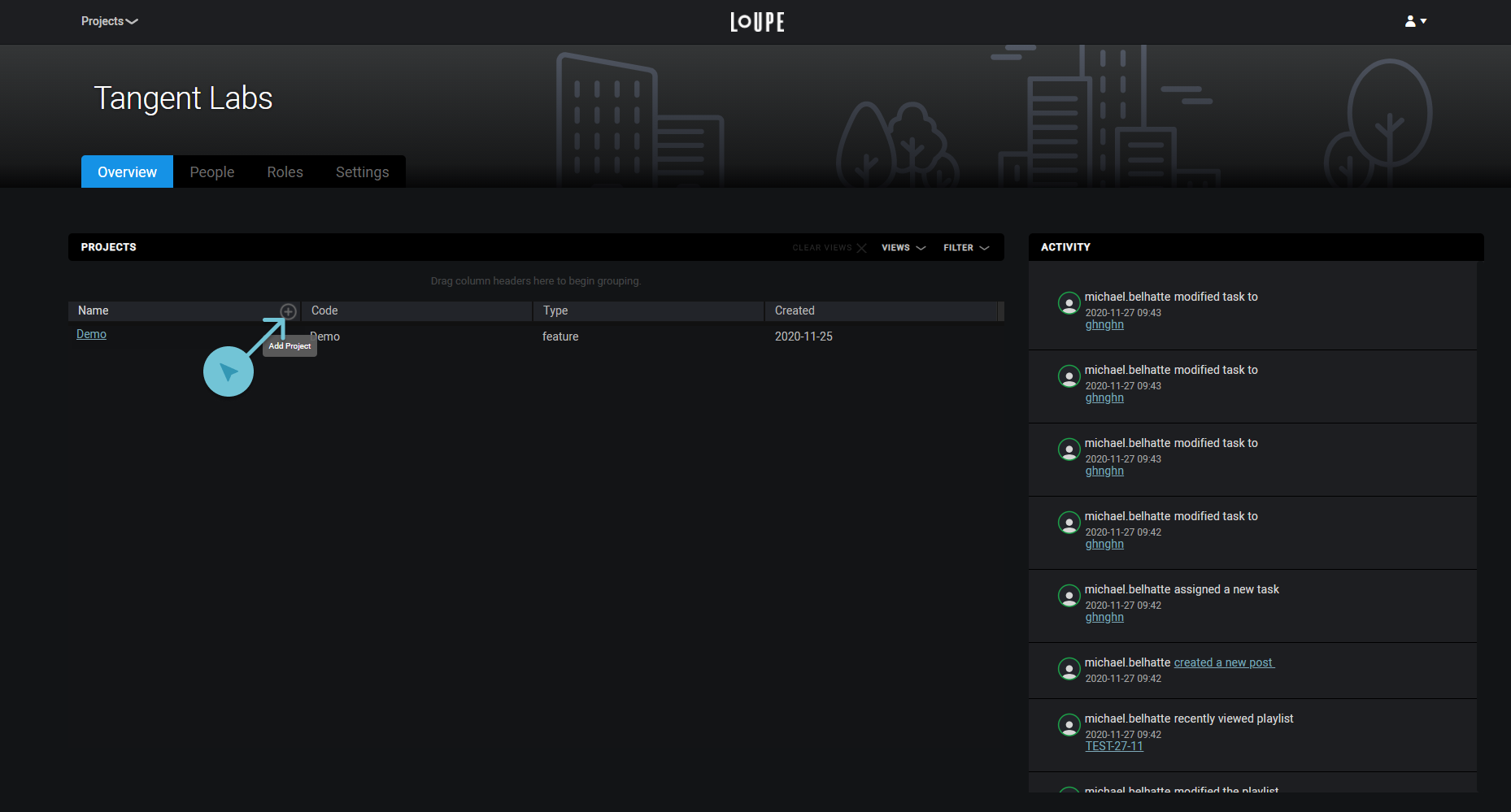
The LoUPE Company Page with New Project button.
Click on the + button in the Name column of the Projects table to open the project creation modal.
Project Creation Modal¶
In the project creation modal you’ll need to supply your project’s name and a short code, determine whether you want demonstration data created (use this if you’re just trying LoUPE out), and specify if you’ll be working with Blender or Maya.
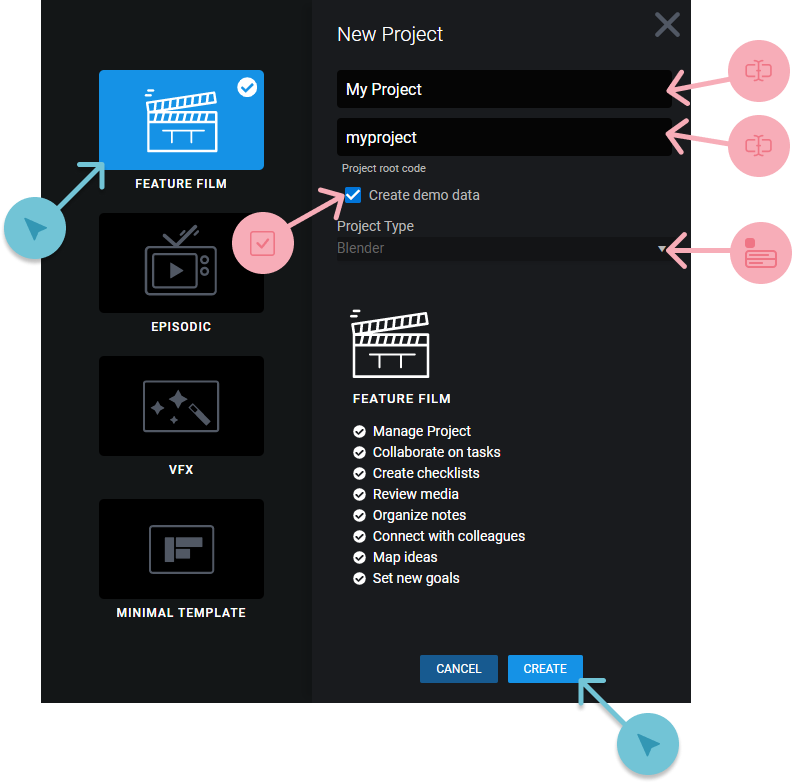
The project creation modal.
You’ll also need to select a project template from the list along the left of the modal window. Project templates determine which entities can be created and what their relationships to eachother are. Project template customoization is covered in the Administration section of this guide, but below is a quick overview of the templates that come predefined with LoUPE.
| Template | Description |
|---|---|
| Feature Film | A typical feature film structure, using the Sequence > Shot paradigm. Also allows for creating Assets, processes, and tasks. |
| Episodic | Similar to Feature Film but introduces the Episode entity to the shots path, Episode > Sequence > Shot. Also allows for creating Assets, processes, and tasks. |
| VFX | A typical VFX structure, using the Sequence > Shot paradigm. Also allows for creating Assets, processes, and tasks. |
| Minimal | A basic template to build upon. This should be selected only if you need to support a unique or specialized workflow. For most cases, it is advised to start from one of the complete templates. |
Warning
Making changes to a project template once you’ve begun production can be difficult or impossible, depending on the change. Consult the Administration section for more information.