Kanban¶
The Kanban board offers a visual system for managing all of the processes involved a production of any scale. You can view the entire workflow, as well as the individual units of work that pass through it. With Kanban you’ll be able to track progress, identify bottlenecks, and minimize waste.
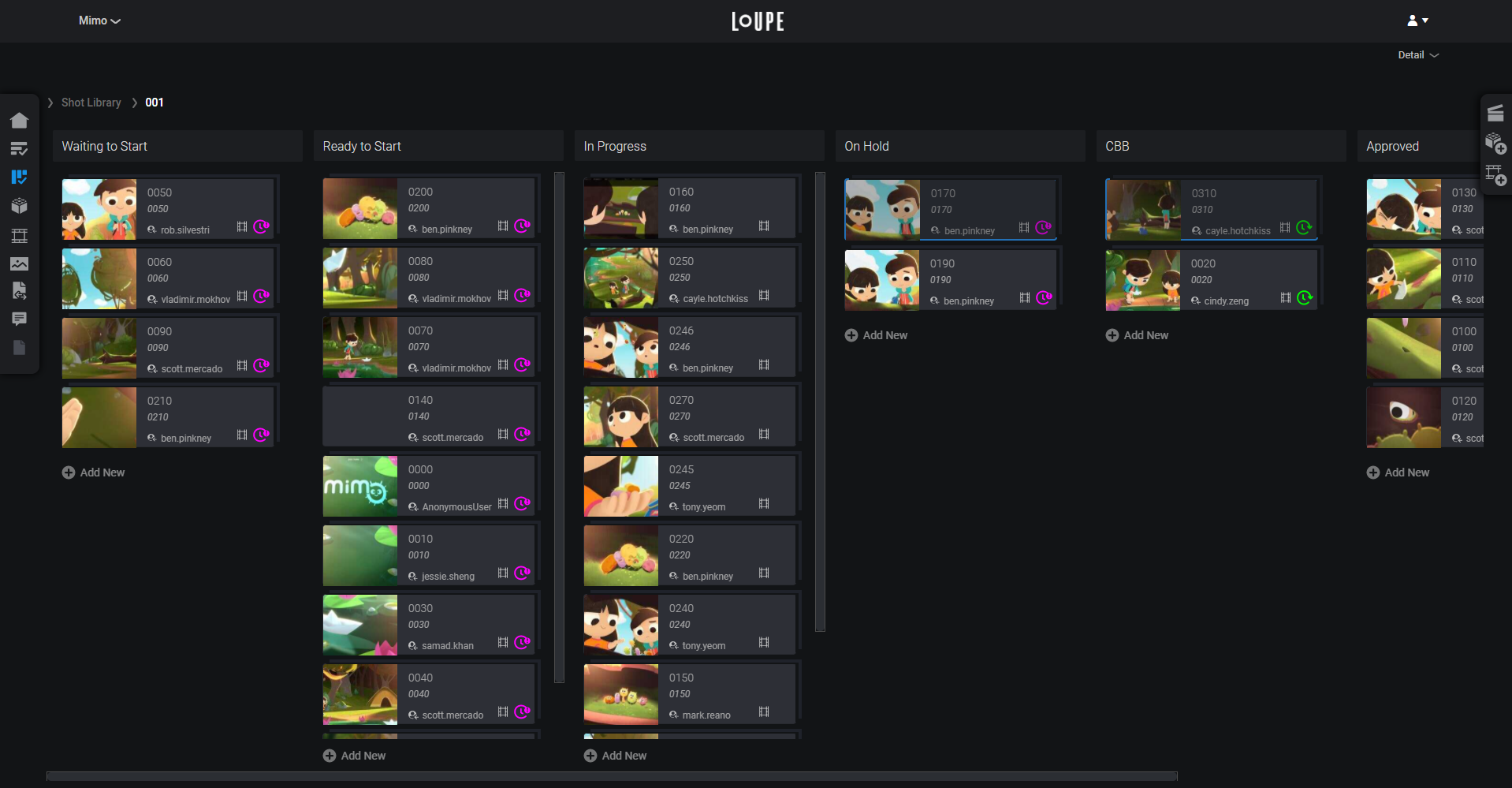
LoUPE’s Kanban board.
What is Kanban?¶
Kanban is a project management technique that aims to manage work from start to finish while avoiding bottlenecks. Typically the Kanban process is visualized on a Kanban board, where work is represented by cards, and steps in a process represented by columns (called swimlanes.) As work progresses, the cards are moved from one column to the next, providing a visual representation of progress.
Kanban Terminology¶
Kanban introduces some unique terminology which is helpful to understand when reading this documentation.
| Term | Definition |
|---|---|
| Swimlane | A column on the Kanban board. |
| Status | A step in the process, represented by swimlane. |
| Card | Any item on the Kanban board. Represents a unit of work. |
3D Kanban¶
Unique to LoUPE is the concept of a “three-dimensional” Kanban board, which is our term for having a series of nested Kanban boards.
Clicking on a card that indicates thre-dimenisionality will take you one level deeper on the Kanban board, to a new board where all cards associated with the parent will be displayed with their own set of status. For example clicking on a Shot card will take you to a Kanban board containing the processes associated with that shot (say, Animation, Layout, and Compositing), which will be displayed with their own set of statuses (say Waiting to Start, In Progress, Pending Review, and Complete). Clicking on any of those processes will take you one level deeper, to a new board displaying all of the individual tasks associated with that process.
In this way, smaller units of work (like Shots, or Assets), or smaller teams (like a Rigging, or Animation department) can manage their own separate processes within larger projects and productions.
Libraries¶
Libraries are organizational constructs which contain the entities, processes, and tasks associated with Shots and Assets. Every project has an associated shots library, and assets library created automatically. The Kanban board reflects the project heirarchy, so you will find the libraries at the root.
Entities, Processes, Tasks¶
Entities, Processes, and Tasks are the three elements at the core of project management in LoUPE, which are represented by cards on the Kanban board. Collectively, these are often referred to simply as “tasks”.
Cards¶
The icon on the left side of a card indicates its type. Or, if the card has media uploaded to it, that media will be displayed as a thumbnail on the left side of the card, and the card’s type icon will appear in the lower right.
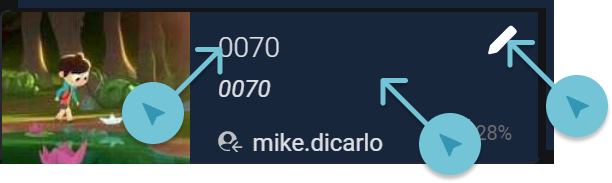
A hovered card with 3 “hitpoints” indicated.
Cards have three hitpoints (places to click):
- Clicking on the pencil icon in the top right (visible when a card is hovered) opens the back of the card.
- Clicking on the card’s name opens the Detail View for the task.
- Clicking in the middle of a card that has subtasks (indicated by a three-dimensional backdrop) will drill down to the board for the subtasks.
Back of the Card¶
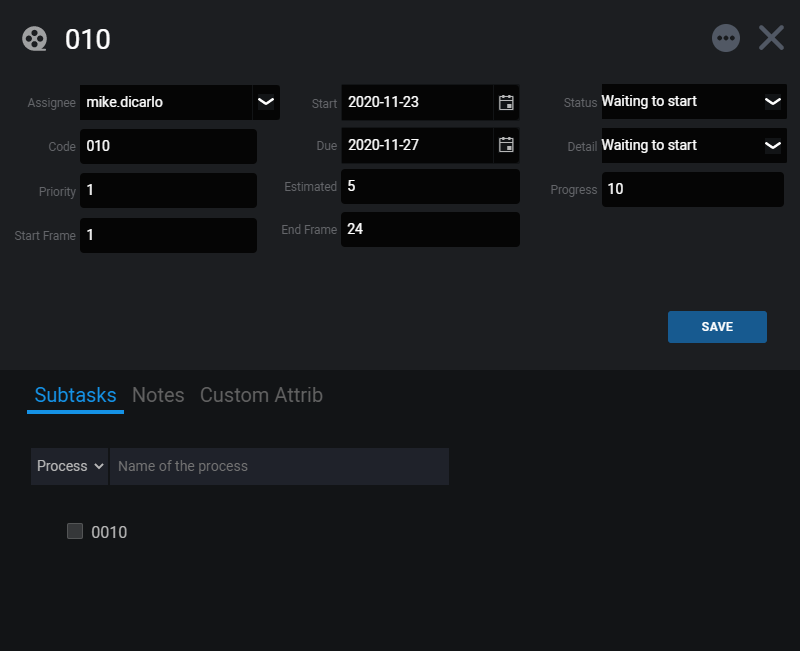
Back of a card.
If you think of the cards on the Kanban as physical cards on a board, their “backs” are a place to keep important information close at hand. Clicking on the pencil icon will open a modal window with additional information about the Entity, Process, or Task.
| Field | Description |
|---|---|
| Asignee | The user assigned to this work. |
| Code | The unique shortcode for this Entity, Process, or Task. |
| Priority | An integer representing the priority of this task. |
| Start Frame | The first frame to work on if this is a Shot. |
| Start | The date that this task is scheduled to being. |
| Due | The date that this task is scheduled to complete. |
| Estimated | The estimated number of days for this task to be completed. |
| End Frame | The last frame to work on if this is a Shot. |
| Status | The Summary Status for this task. |
| Detail Status | The Detail Status for this task. |
| Progress | An integer representing the percent of completion for this task. |
In the lower part of the card back are 3 additional tabs.
Subtasks¶
If this task has subtasks they are displayed here. You can also add subtasks using the available input.
Notes¶
If this task has any Notes made on it they are displayed here. You can also add Notes using the available input.
Custom Attrib¶
If this Entity, Process, or Task has any custom attributes associated with it, they are displayed here. You can edit them with the available inputs.
In the top right of the card back, there is an “Actions” menu represented by three dots. From this menu you can Upload Media for the task, access the task’s Detail page, and delete the task.
Entities¶
Entities typically reflect deliverable work products, such as shots or assets, or collections of these products, such as episodes, which may contain many sequences, and sequences, which may contain many shots.
Processes¶
Processes are groups of tasks, representing a series of steps to be taken to complete a given stage of production. An example process might be “Modelling”, and contain the tasks “Low-Res Model” and “High-Res Model”, or “
Tasks¶
Tasks are the smallest atomic unit of the Kanban board, reflecting specific work to be completed.
See also
The project templates that LoUPE provides come with these models predefined. To customize the types of entities, and/or to create templates of entities, processes, or tasks, consult the Administration setion.
Statuses & Swimlanes¶
Each swimlane represents the status of the entity, process, or task. They are typically arranged from least complete on the left, to most complete on the right.
Detail & Summary Statuses¶
LoUPE introduces the concept of Detail Statuses and Summary Statuses to help companies simplify reporting across many productions, each of which may have different processes.
A Detail Status must always map to a Summary Status, and many Detail Statuses may map to the same Summary Status. For example, a production that uses Detail Statuses of “Bidding” and “Waiting to Start” may map both to the Summary Status “Waiting to Start”. In Company-level reporting, shots in either status will be considered “Waiting to Start”. In this way complex processes with many steps can be visualized as simplified, standardized processes when a higher-level view is required.
Detail Statuses¶
Detail Statuses are defined at the project level, on the Project Overview page’s Settings tab.
Summary Statuses¶
Summary Stauses are defined at the company level, on the Company page’s Settings tab.
Updating Statuses¶
Stauses are updated by dragging and dropping cards from one swimlane to another, or by picking from the “Summary Status” and “Detail Status” dropdowns on the back of a card.
When you move cards between swimlanes, their Detail Statuses will be updated to that of the swimlane, and their Summary Statuses will be updated based on the mapping established between the Detail Status and a Summary Status.
You can switch between Detail Status and Summary Status swimlanes with the Status Switcher in the top right of the Kanban Board interface.